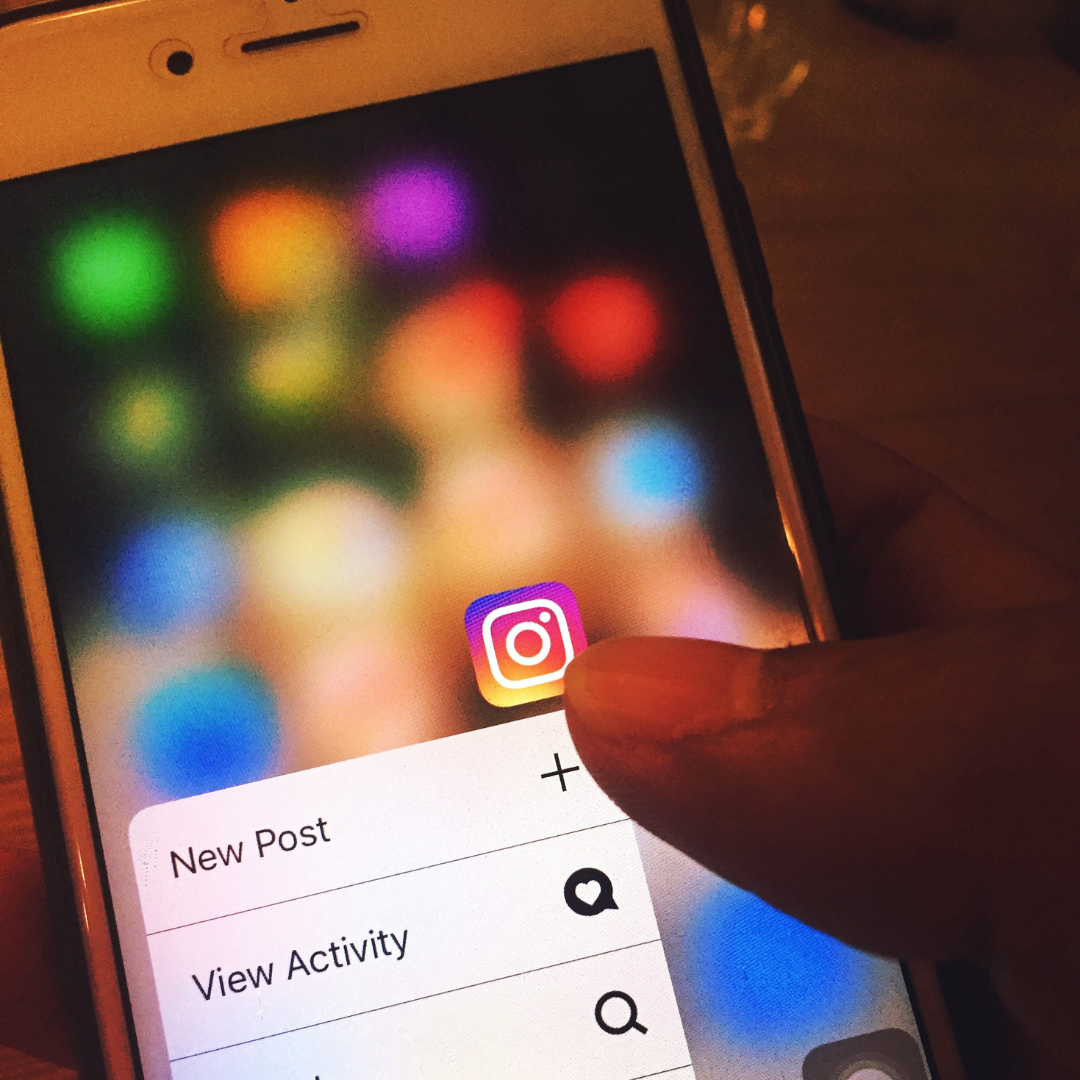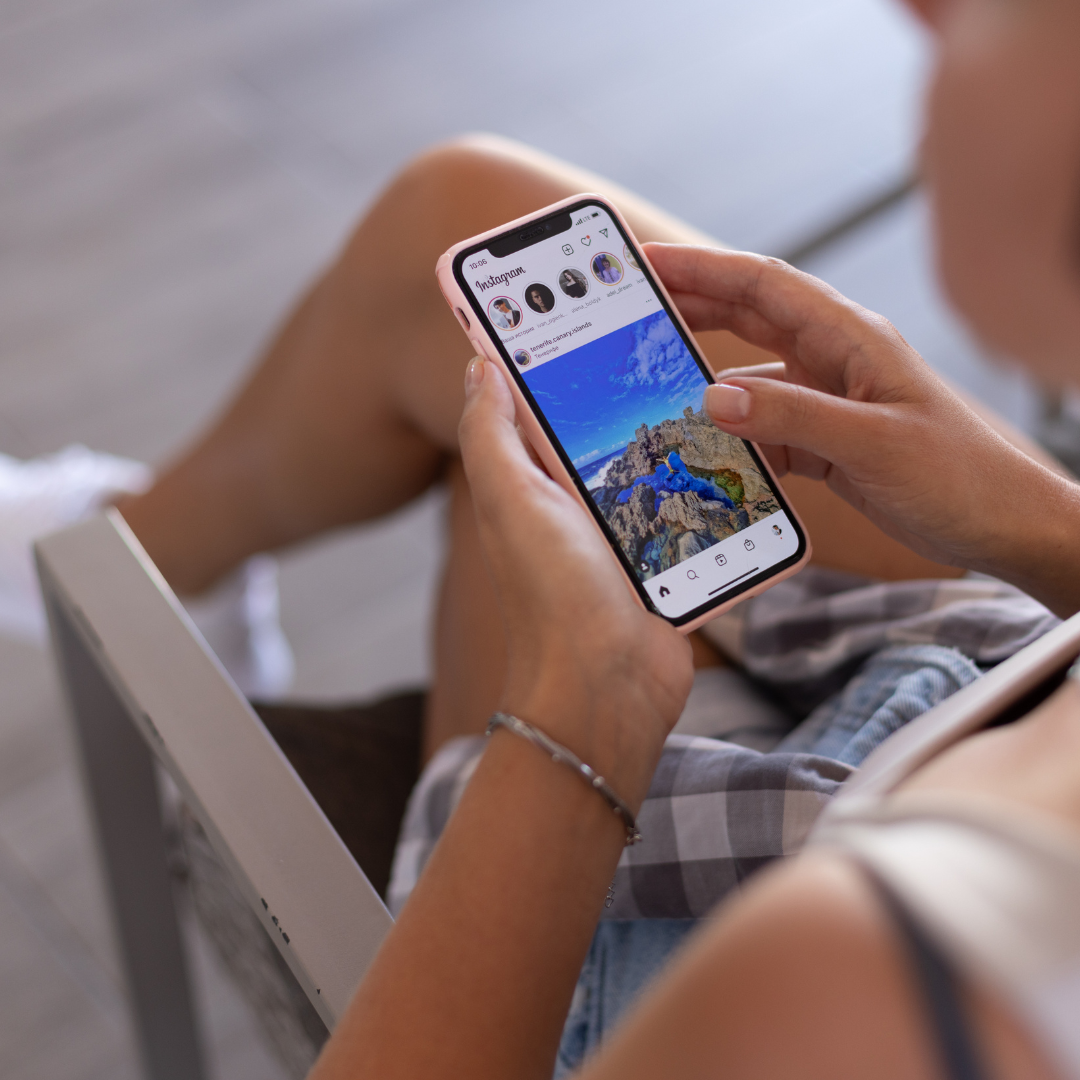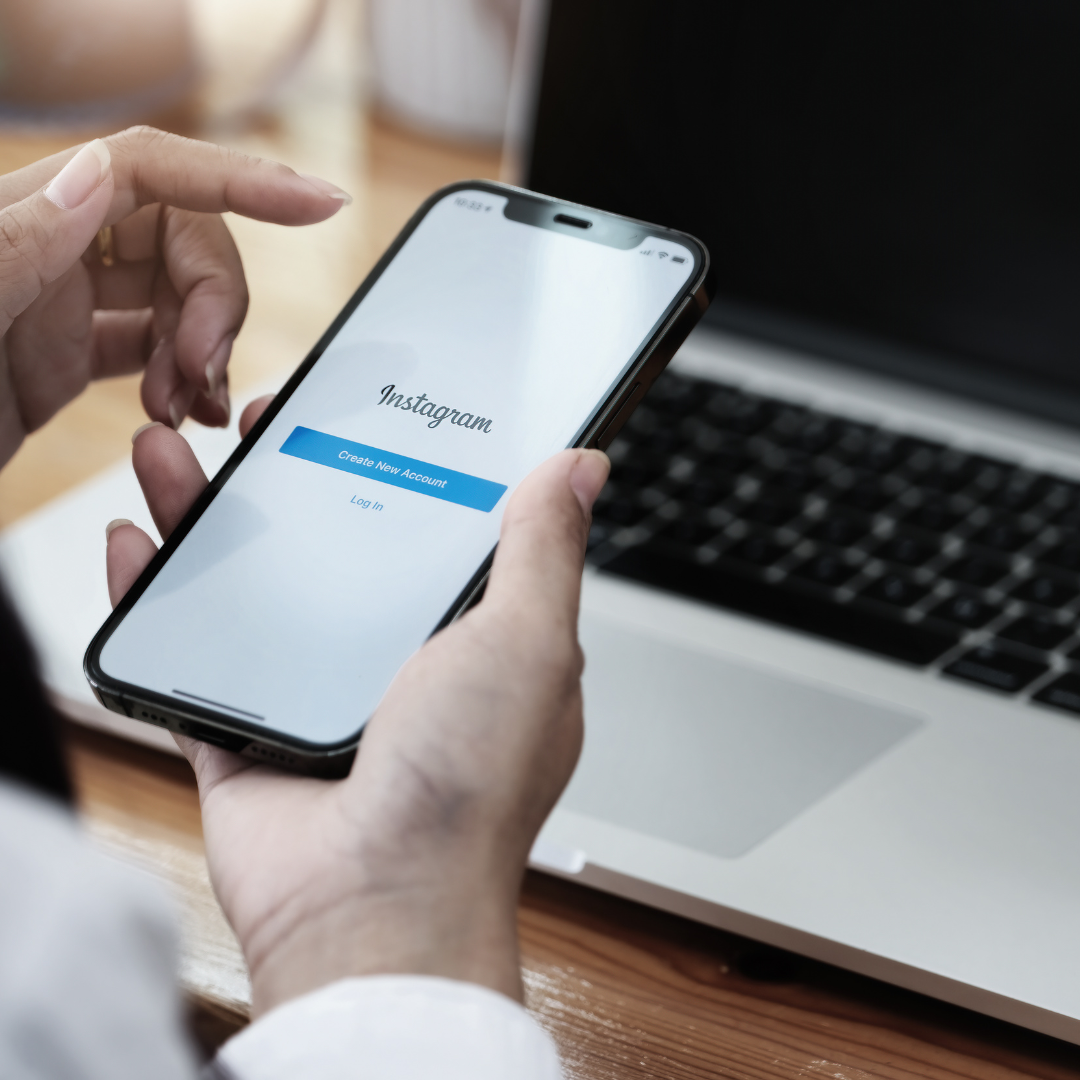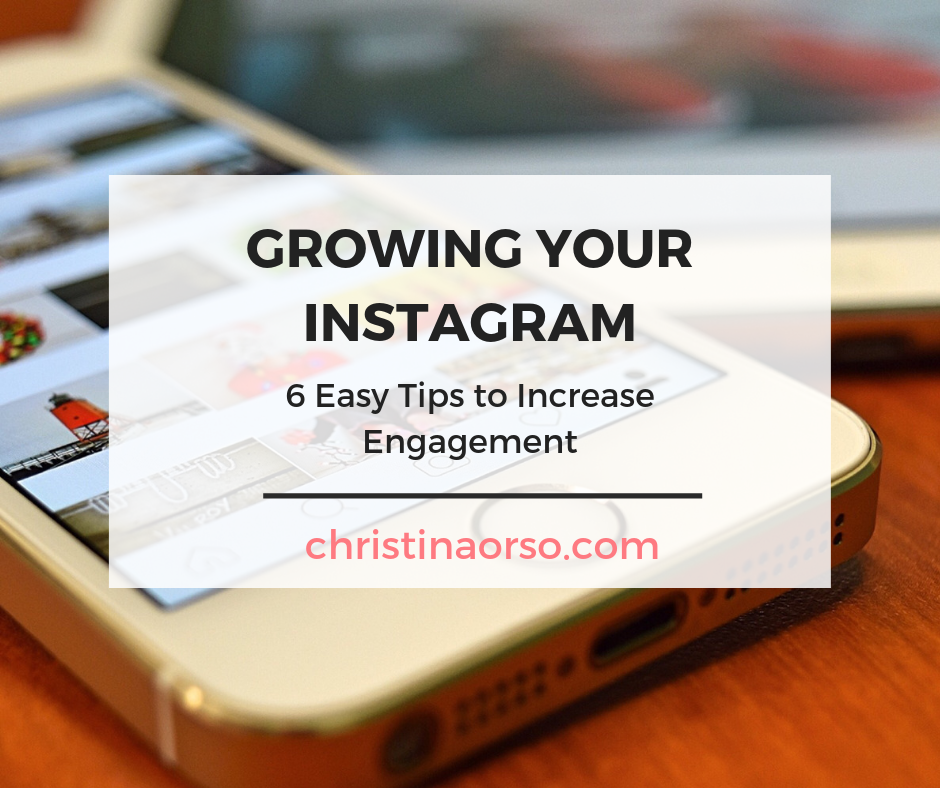It might be because I’ve built a career in digital marketing, but I can clearly remember when I joined Instagram. No, no, not the exact date, but the time in my life.
At the time, I was the proud owner of a popular food blog based in Charleston, South Carolina. Any means of sharing my blog posts was a win. While I primarily shared my posts through Facebook, the rise of Instagram gave me another avenue in which to share my musings.
But a few times, I’ve wondered, “When did I even join Instagram?”
I can quickly Google “When did Instagram come out?” and find that the app launched on October 6, 2010. And because I’ve always been an early adopter when it comes to new social media apps, I can guess that I joined not long after the app’s launch.
But if you find yourself asking the same question, I’m here to help.
Fear not, fellow Instagram user, for the answer to this social media mystery lies within the app itself.
There’s no need to scour the internet for cryptic clues or dig through ancient emails (although a trip down memory lane with those early welcome messages might be fun!). This method will work whether you have a creator account or a business account.
Here’s the exact date you became an Instagram user, revealed in a few simple steps accessible through the mobile app:
- Dive into Your Profile: Open the Instagram app and tap on your profile picture in the bottom right corner. Here, you’ll see your Instagram profile.
- Navigate to the Settings Menu: Look for the three horizontal lines stacked neatly in the top right corner. This icon is your gateway to the settings menu.
- Unlock Your Account History: Within the settings menu, scroll down until you find the “Your Activity” section.
- Delve into Account History: Under “Your Activity,” you’ll see a treasure trove of options related to your account. Tap on “Account History.”
- Behold! Your Creation Date: Scroll down to the bottom of your account history. Nestled amongst username changes and bio updates, you’ll find the answer you’ve been searching for: “Account Created,” followed by the exact date you joined the Instagram community.
- Important Note: This is the only way to pinpoint your exact Instagram account creation date. While some social media platforms might offer a glimpse into your approximate join date or first post, Instagram keeps the precise date securely within the app.
Bonus Tip: Feeling sentimental? Use your newfound knowledge to revisit your first post (hopefully, it wasn’t a blurry picture!). You might be surprised (or maybe slightly embarrassed) by your early Instagram days.
-
What about my former usernames? Unfortunately, the account history doesn’t display your past usernames. But hey, maybe a friend remembers your pre-glow-up username!
-
Can I find out if someone else joined Instagram? Respecting user privacy, Instagram doesn’t allow you to see another user’s account creation date.
-
What if I can’t remember my login details? Fear not! The Instagram help center (https://help.instagram.com/) is here to guide you through password recovery.
The Long Way (for the Particularly Curious):
While the above method is the best way to find your Instagram creation date, let’s explore some (slightly less efficient) options for the truly curious:
-
Searching the Facebook Registration Confirmation: If you linked your Instagram account to a Facebook account, you might be able to locate the Facebook registration confirmation email. This email might hold a clue to your Instagram’s birthdate, but it’s a long shot.
-
Welcome Email Hunt: For new users bombarded with active ads back in the day, there’s a chance you received a welcome email from Instagram. Sifting through old emails might unearth this digital birth certificate, but be prepared for a potential dead end.
The Bottom Line:
Your Instagram creation date, a cherished piece of your social media history, awaits within the app. Forget the search bar, simply follow the easy steps and unlock a trip down memory lane. Now go forth, fellow Instagram user, and explore your digital beginnings!